Objectives:
- Very basic photo editing
- Introduction to the concept of Creative Commons
- Uploading and publishing to your new WordPress site
- Visual images as representations of complex conceptual topics
Avatar
![]() Once you’ve created your subdomain, you need an image to represent yourself and/or your site for the class: an avatar. Your avatar can be whatever you want it be but try to create something that both reflects you’re personality and speaks to the topic for this class in some way.
Once you’ve created your subdomain, you need an image to represent yourself and/or your site for the class: an avatar. Your avatar can be whatever you want it be but try to create something that both reflects you’re personality and speaks to the topic for this class in some way.
Start by choosing one or more of your own photos as the basis of the avatar, drawing something yourself and scanning it, or finding one or more CC-licensed images on Flickr that you can modify. Make certain to keep a note for yourself of the URL for the photos you use if they are not your own.
Crop and otherwise edit the photo(s) in a photo editing application (like Photoshop or PicMonkey or Pixlr). You can create a layered or collage effect, if you’d like. Add your name on your badge in such a way that it’s legible. You might also include your domain URL, but that’s not required.
Your final badge should be square and at least 512 pixels wide and high.
Publish
When you’re done, you’ll need to put the image two places, with an optional third:
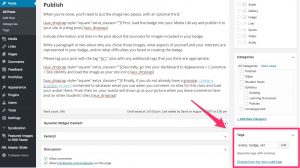
Include information and links in the post about the source(s) for images included in your badge.
Write a paragraph or two about why you chose those images, what aspects of yourself and your interests are represented in your badge, and/or what difficulties you faced in creating the badge.
Please tag your post with the tag “sk1,” plus with any additional tags that you think are appropriate.
If the Emory Domain website is not found or not loading, is there any other way I can complete this assignment on time?
You should register your domain through Reclaim Hosting. Once your domain is registered, create a subdomain and install WordPress as described here.
Once you’ve got WordPress installed, create a new post and upload your avatar image there and leave a comment on this post linking to your class site. Once I know where you are publishing to, I’ll set things up behind the scenes on the class site and will add you to the Student Sites page.
Where do we post our blog to comment and reflect on this assignment and experience in general?
[…] Sketch 1: Avatar […]